You can follow the below steps to install it using cPanel.
1. Get your Firebase Service Account JSON by following the below guide.
https://smsgateway.rbsoft.org/docs/downloading_firebase_service_account_json.htm
2. Download the latest package zip file from CodeCanyon. You will find "SMS.Gateway.Package.zip" in the "Package" folder after you extract the zip file you downloaded. Upload it into the "htdocs" or "public_html" folder using file manager in cPanel.
3. After the upload completes, click on your zip file and extract the file using the toolbar option in cPanel file manager.
4. Now you have to create a database and database user which will be used as "Database Name" and "Database User" during the installation process. Follow below video tutorial until 4:30. You can skip the rest of the video.
5. You will also need a Purchase Code to install it. You can get it by following the below guide.
https://help.market.envato.com/hc/en-us/articles/202822600-Where-Is-My-Purchase-Code
6. Now navigate to your domain using your browser, and you will see the following form. Just enter all the details we collected so far, your Name, email you want to use for Admin account and Admin account password. Press Install and it will be installed. Database Server field should be "localhost" or "127.0.0.1" without quotes in most cases.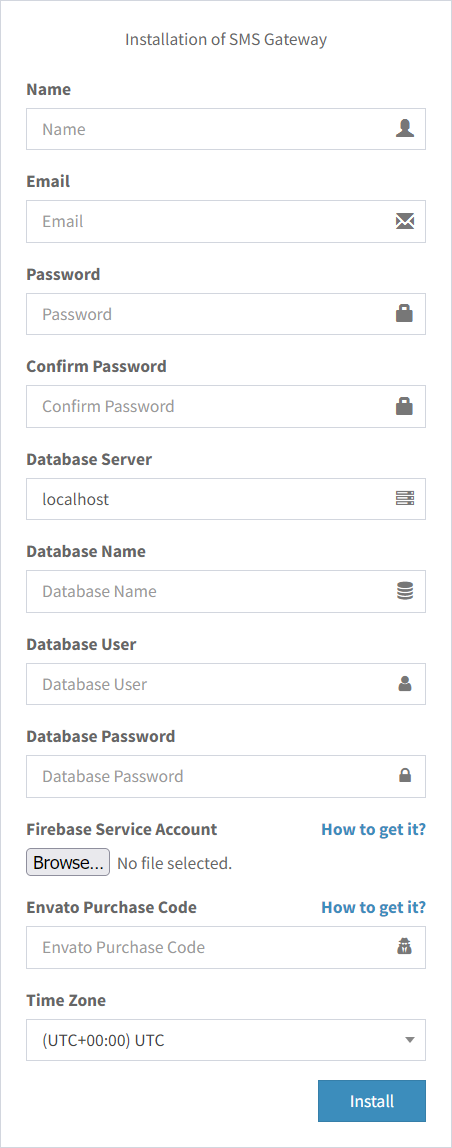
6. It is recommended to set up a cron job for certain functionality to work. Follow the below tutorial for that.
https://smsgateway.rbsoft.org/docs/setting_up_the_cron_job_1.htm
7. You can use following APK with your server.
https://rbsoft.org/downloads/sms-gateway/sms-gateway.apk
It is recommended that you create your own APK as shown in the below guide. That APK will be tied to your server, and you won't have to insert the Server URL while using it.
https://smsgateway.rbsoft.org/docs/create_customized_android_application.htm
